What you get out of social media depends on what you put into it. We have seen chapters do incredible things on social media, generating a huge buzz. Ultimately, though, social media will not lead to people taking the pledge. Instead, it is a tool that will help you advertise events, recruit new members and create momentum on campus.
So get set up on all the right platforms, then let your most creative exec board members take it from there!
Contents:
- Getting set up
- Social media planning
- How to use social media effectively
- Key resources and related pages
Getting set up
- Step 1: Create an Instagram account for your chapter. Make sure that you make it as a business account so that you can track audience engagement!
- Step 2: Follow the HQ account @1fortheworld on Instagram. Then DM us to be added to a group chat with other chapters for updates, content sharing, etc. Feel free to follow other chapters as well!
- Step 3: Set up a free linktree account for your Instagram. This will allow you to connect important links to your page (such as applications, donational, or links to register for events).
- Step 4: Add our mission statement and your linktree to the bio, and our logo as the profile picture.
- Mission statement: One for the World is scaling the effective giving movement addressing extreme poverty.
- Find our logo in Canva
Step 5: Set up Instagram highlights . Download images from Canva and then post the images to your story for 24 hours in order to save them as highlights. Once you have created the highlight folders, update the cover image of each folder with these images.
- You should create three highlights 'folders' titled: Our charities, Why 1%, and What we do. See the OFTW HQ page for an example
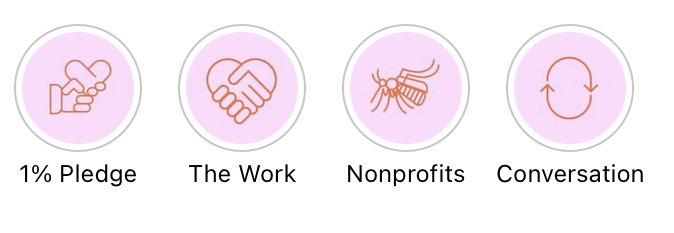
Step 5: Make your first post. You should do this before you begin to build your following, so that the account has some content and looks legitimate.
Have all your team members share the first post on their personal accounts
Step 6: Build a following. Start by following everyone that you know or follow on your personal accounts. Then find school-specific accounts and follow their followers.
- You can also ask executive board members to log in to the new accounts and follow people that they know.
Social media planning
Rather than winging it, we highly encourage you to plan out your content before the semester starts. Once you have made your semester plan, you should know the dates of all your events and be able to plan your content around these dates.

- Plan out your content week by week. You can use our pre-made content and/or create your own, and you do not have to have all of the content made in order to create your plan. However, we do recommend that you plan out what the content will be, and when to post it.
- You or your VP of Social Media can use an app to plan and schedule posts. Plann has a decent free plan.
- Here is an example content calendar (this is old so do not copy, it is just an example)
- Aim to post twice a week. If you are advertising an event, start posting about it at least two weeks in advance of the event. Think about how colors and images will look next to each other. Statistically, these are the best times of day to post:
- Sunday: 10am - 2pm
- Monday/Tuesday: 11am - 2pm
- Wednesday/Thursday/Friday: 11am - 4pm
- Saturday: 9 - 11am
- Topics for content can include:
- Announcing or recapping events, pledge week (announcements, progress updates, recaps, celebration), spotlights of new team members, recruitment or application announcements, informative posts (about effective giving, our charities, the pledge, extreme poverty), photos of people who have taken the pledge (preferable holding the 'I give 1%' sign), quotes about giving, impact reports....
-
Tip: always have a call to action in your caption!
How to use social media effectively
Advertising events or recruitment
For Instagram, create a graphic on Canva to announce your event, and make sure this includes all of the necessary information (date, time, place, how to register, an incentive to attend). Then ask other clubs on campus to share your post, as well as everyone on your team!
- You should have multiple reminder posts leading up to an event, and you can also use polls and countdown clocks on Instagram Stories. Your first post about the event should be at least two weeks before the event.
- Take advantage of interactive functions! For example, use the poll function to say "Do you want to learn more about our student ambassador program?" , and DM anyone who responds "Yes".
-
Always have a call to action in the caption such as "Follow the link in our bio to sign up" or "DM us to set a coffee chat"
- If you can use social media to initiate these 1:1 conversations, this will be 10 times more productive than getting likes!
Pledge week and donor engagement
Pledge week is the most important week of a OFTW semester, and your social media presence during this week should reflect that! During pledge week you should be posting every day. Content can include: announcements, event advertising, progress update on how many people have taken the pledge that week, celebratory post at the end of the week, and pics of people who have pledged.

Whenever someone takes the pledge (at tabling or an event), make sure you take a picture of them with the 'I give 1%' sign, and ask for a quote about why they took the pledge, as well as their instagram handle. Then post their picture with the quote as a caption, and be sure to tag them so that they can share it on their own page!
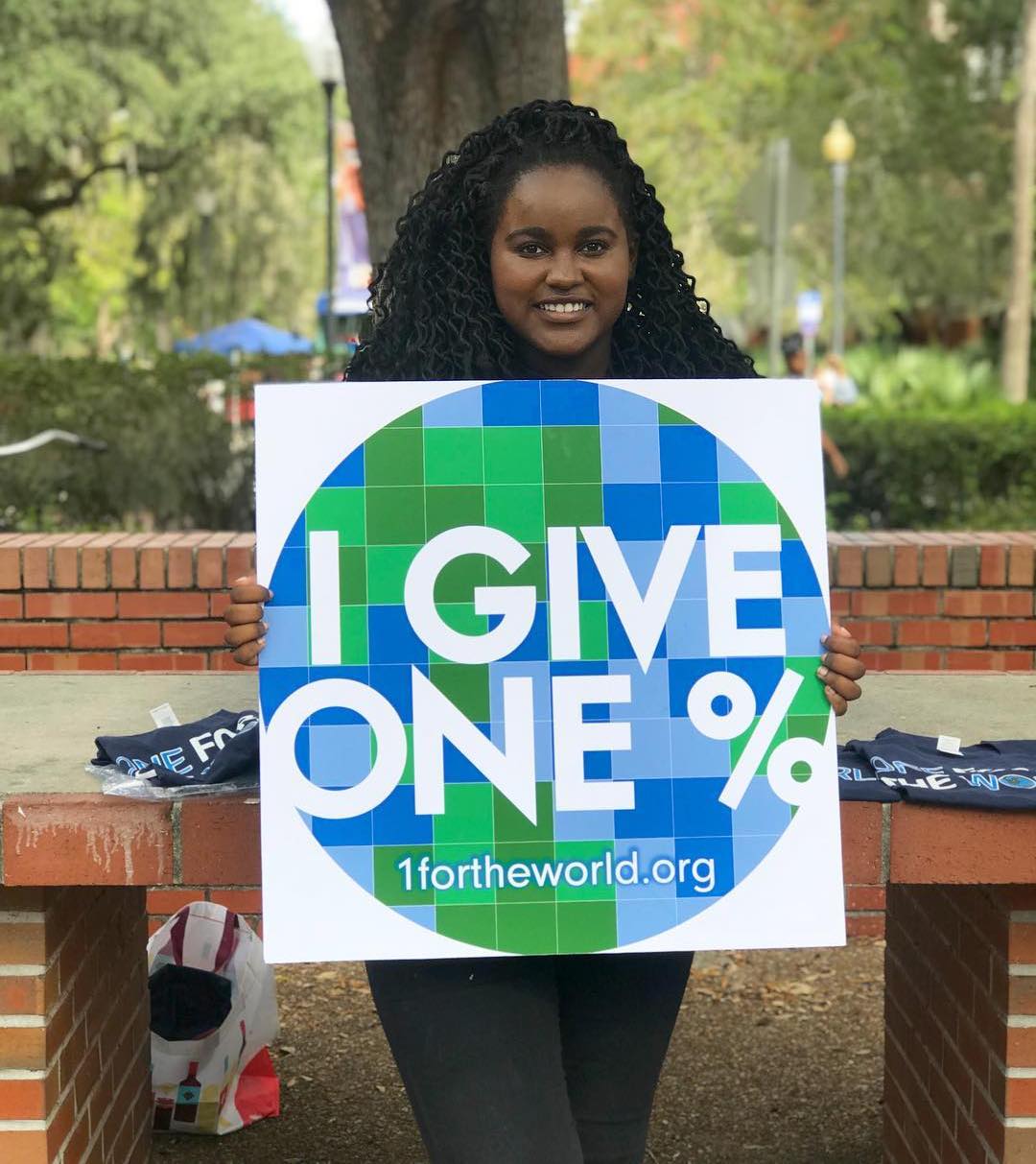
(Pledge pic from the University of Florida. Old logo)
Resources (from outside the Chapter Hub)
Some successful OFTW social media accounts:
Stanford Instagram / UniMelb Facebook / William and Mary Instagram / Columbia Facebook / Penn Law Instagram / St Andrews Facebook